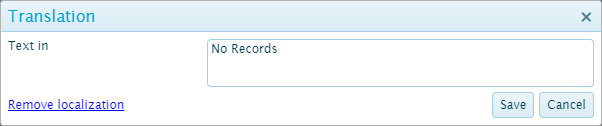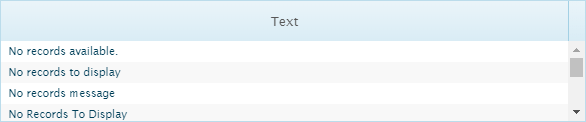Reference
This section contains common instructions and tables of reference data used in various areas of the system.
Managing Field Translations
Many fields for custom components can be translated, allowing SmartView to display labels in a variety of languages. The selected language is defined in the host system.
Any field that allows translations will have the Translation icon ![]() next to it. If no translation has been defined, the icon will be grayed out and the field text can be edited directly. Once a translation has been defined, the icon will show in color and the field text cannot be edited.
next to it. If no translation has been defined, the icon will be grayed out and the field text can be edited directly. Once a translation has been defined, the icon will show in color and the field text cannot be edited.
Click the icon to open the Translation window.
The Text in [language] field displays the default text for the current language. This field will be blank if no translation has been applied to this field.
The text in this field is used as the identifier for the translation. To add a new translation, enter the full text. To locate an existing translation already saved in the system, enter partial text to see a list of identifiers containing that text.
Click Save to proceed, or click Cancel to close the window without saving any changes.
On saving, if the text does not exist in the translation file, the new entry is added to the translation file and the window closes. If a partial match is found, the Text panel opens with a list of matching translation entries.
To keep the entered text as a new entry, click Create. Otherwise, select an entry from the list and click Select. Selecting an existing entry allows the same translation to be used in multiple fields, reducing the need for new translations.
To remove the translation from a field, click the Remove localization link. The translation will no longer be applied to the current field and the field itself can be edited again. This does not remove the translation from the languages file, so this will not affect other fields using the same translation.
Caution: Clicking Save in the Translation window will add the entry to the translation file, but the changes to the resource itself will not be saved until the changes are applied and the resource has been saved.